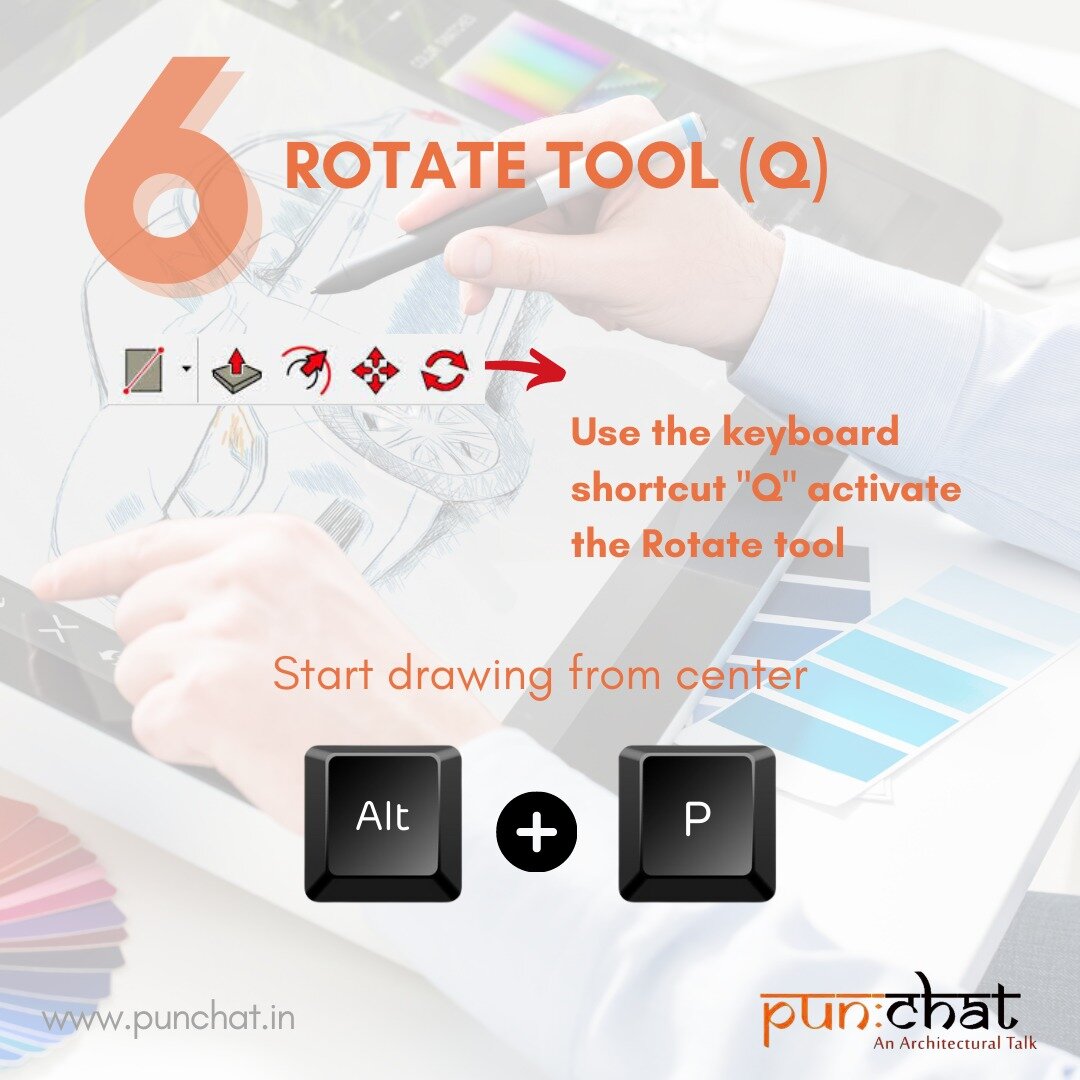11 SketchUp modeling tips to increase your workflow
We believe, SketchUp is one of the most powerful yet simple 3D modeling tools, and without any doubt, most of you would agree to it! But a lot of professionals look down on the software as puerile, as they are unable to use it to its complete potential.
We have gathered several shortcuts to help both beginners and accomplished users, possess a better grasp of SketchUp, and also experience ease in using it.
Check this list for efficient modeling.
The trick here is,
Study - Apply - Practice - Repeat!
Eraser Tool - E,
a. Eraser tool softens or smooth: use on edges to make adjacent faces appear curved -Alt+E,
b.Eraser Tool hide - Shift + E, Eraser tool unsoftened or unsmooth - Alt + Shift + E
Line Tool - L,
a. Line tool: lock in current inference direction - Shift + L
Move Tool - M,
a. Move tool: move a copy - Alt + M,
b. Move tool: hold down to lock in current inference direction - Shift + M
Offset Tool - F,
a. Orbit Tool - O,
b. Zoom Tool - Z
Push/Pull Tool - P,
a. Push/pull tool: push or pull a copy of the face, leaving original in place - Alt + P,
Paint Bucket Tool - B,
a. Paint bucket tool: fill material, paint all matching adjacent faces - Alt + B,
b. Paint bucket tool: replace the material on an object, paint all matching faces on the same object - Alt + Shift + B,
c. Paint bucket tool: replace material, paint all matching faces in the model - Shift + B
Rectangle tool - R,
a. Rectangle tool: start drawing from the center - Alt + R
Rotate Tool - Q,
a. Rotate tool: rotate a copy - Alt + Q
Scale Tool - S, Scale tool:
a. scale about the center - Alt + S,
b. Scale tool: scale uniformly, don't distort - Shift + S
Select Tool - Space, Select tool: add to selection - Alt + Space, Select tool: subtract from selection - Alt + Shift + Space
Tape Measure Tool - T,
a.Tape measure tool - toggle create a guide or measure only - Alt + T
There are different ways to get the same results in Sketchup, you just have to find the correct way for speedy modeling. we hope, these tricks will save your time and help you in future projects and experiments!
Do try these out and let us know what works best for you in the comments below!
Author: Ar. Shriya Gohel
You may also like to read: